Panoee’s brand new Flat Scene option lets you unleash your creativity beyond panoramic vistas. Imagine using any regular image as your canvas – a map, a sketch, even your favorite photo. Now that’s Panoee thinking outside the (spherical) box!
But it doesn’t stop there. Spice up your flat scenes with interactive hotspots – videos, links, images, article, products even sounds! Create a clickable map that guides viewers, add a hidden message with an audio clue, or transform a presentation into a dynamic journey.
Flat Scene isn’t just a tool, it’s a playground. It’s a chance to express yourself, engage your audience, and make your content truly shine. So ditch the limitations, dive into the flatland, and see what amazing experiences you can build.
Here is how you can add a Flat Scene to your tour:
Step 1: Click on “+Scene” button
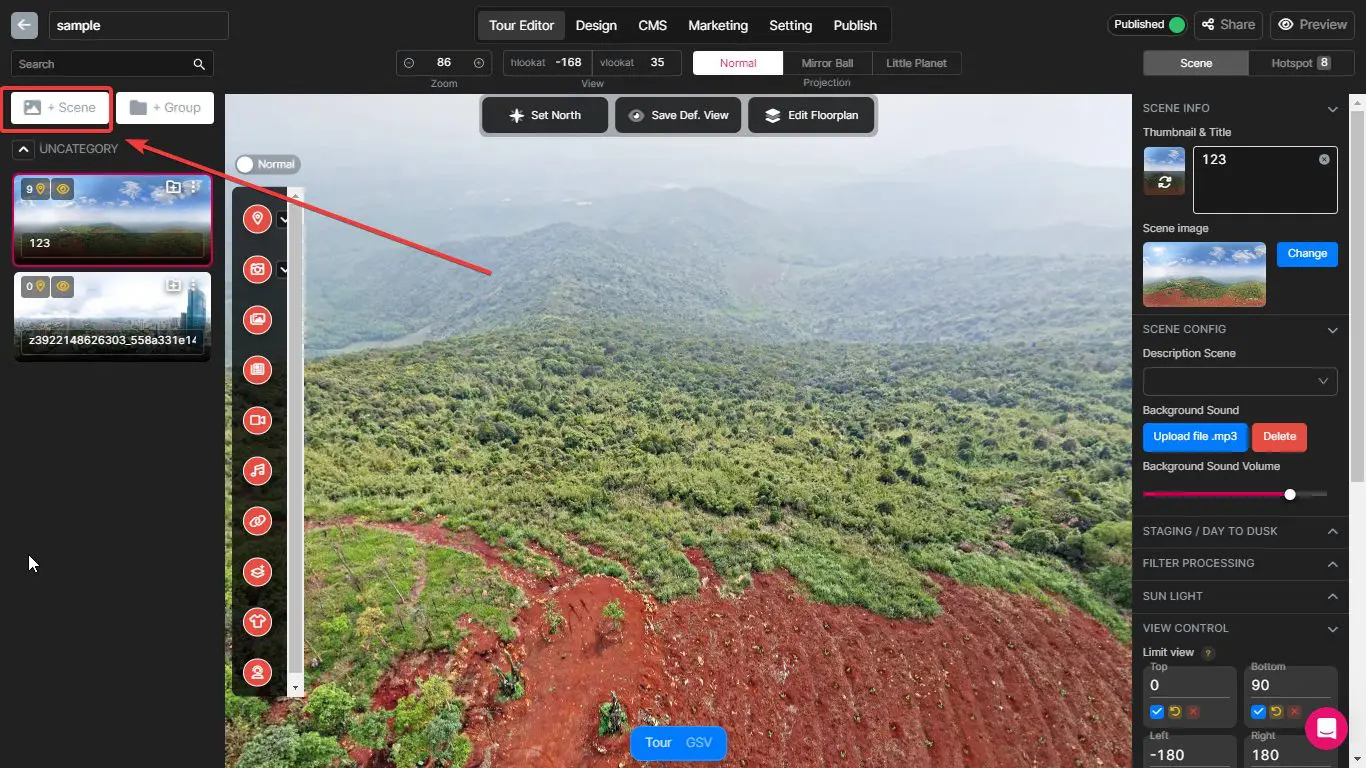
In the Editor screen, please choose “+Scene” button to add a new Scene
Step 2: Select “Flat image” option
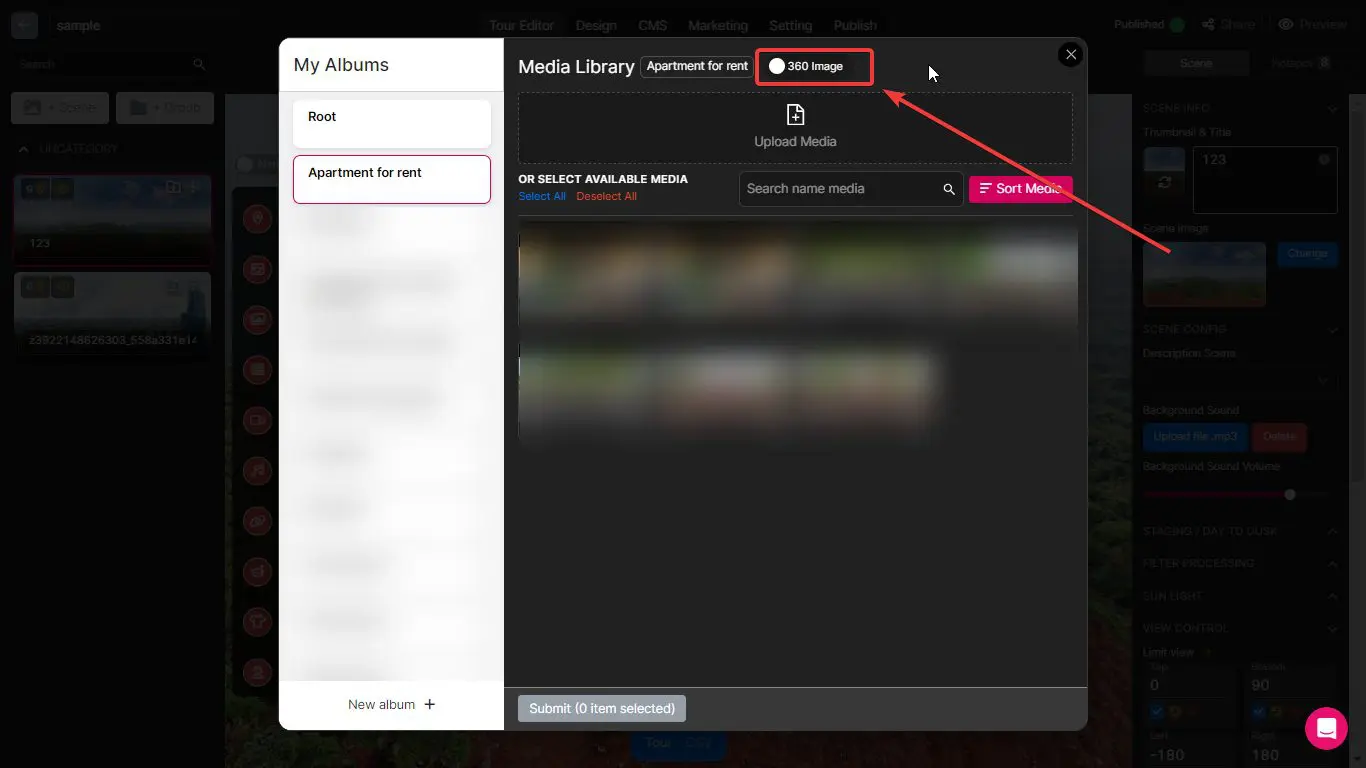
Switch the toggle
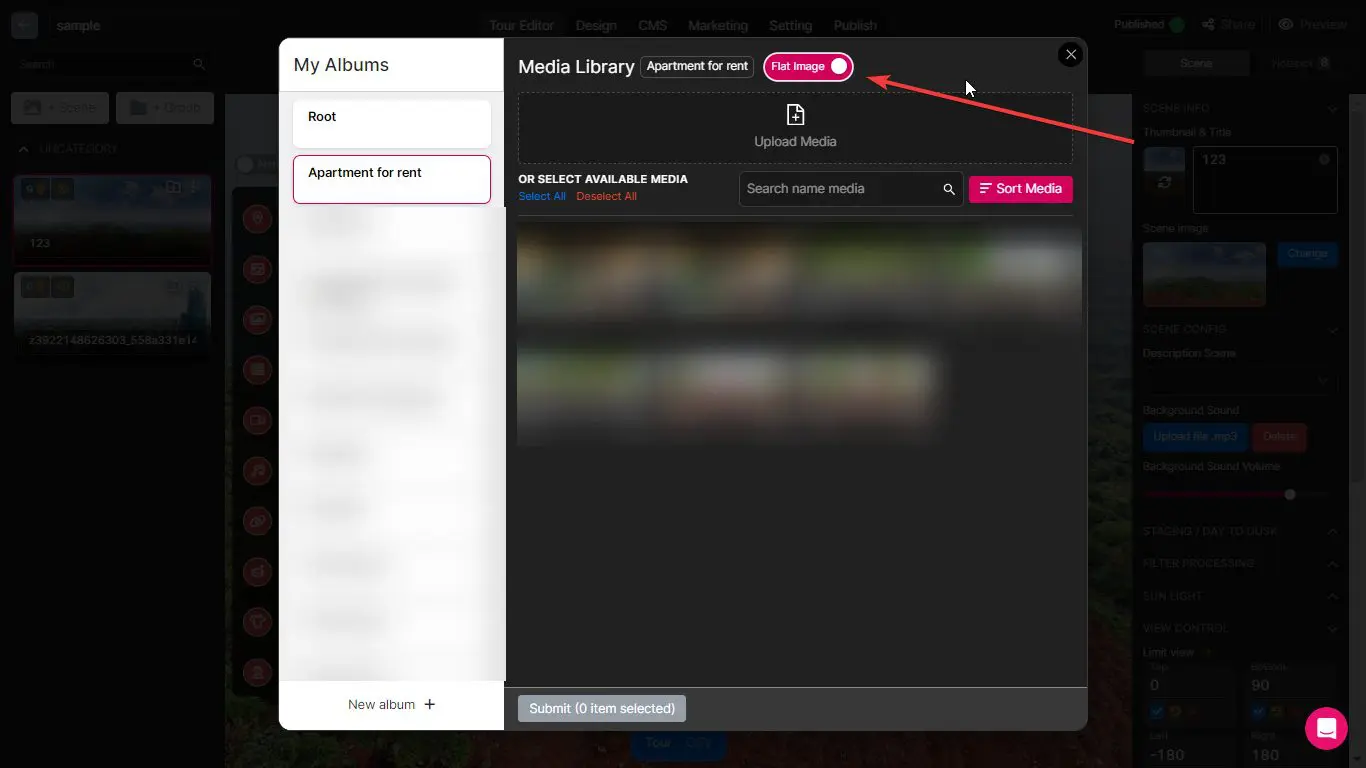
Changed the option to help you upload Scenes as 2D images instead of 360 images
Step 3: Upload image from your device
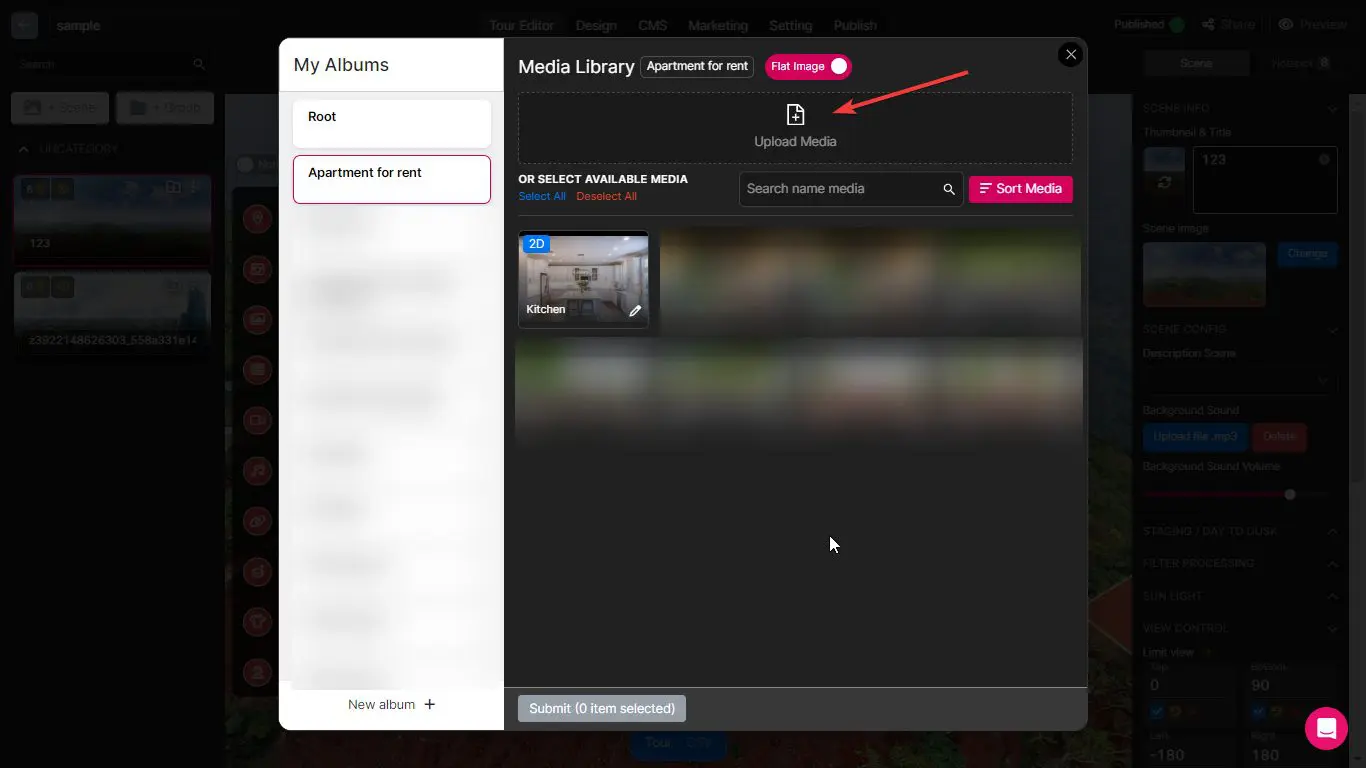
Click on “Upload Media” button and select images from your device
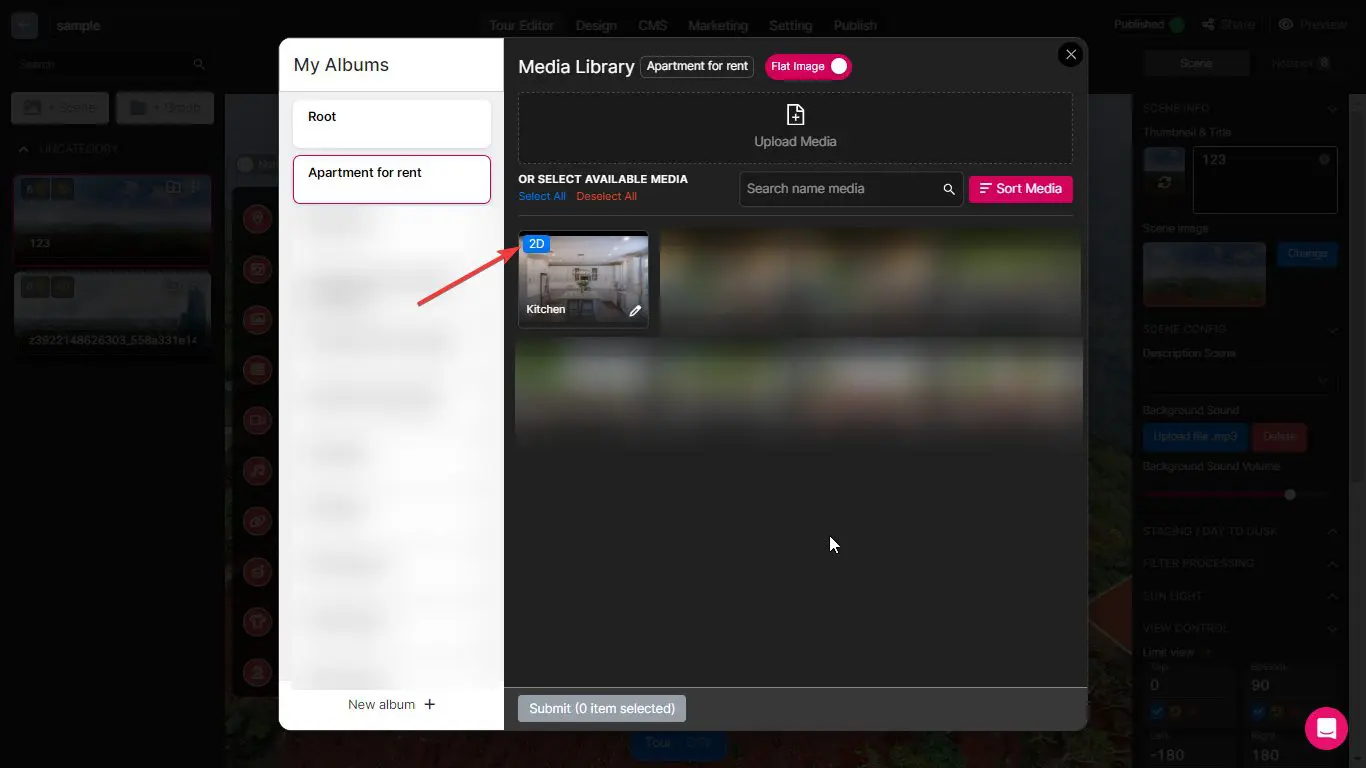
2D Scenes will have a “2D” symbol on their image
Step 4: Add a Flat Scene to your tour
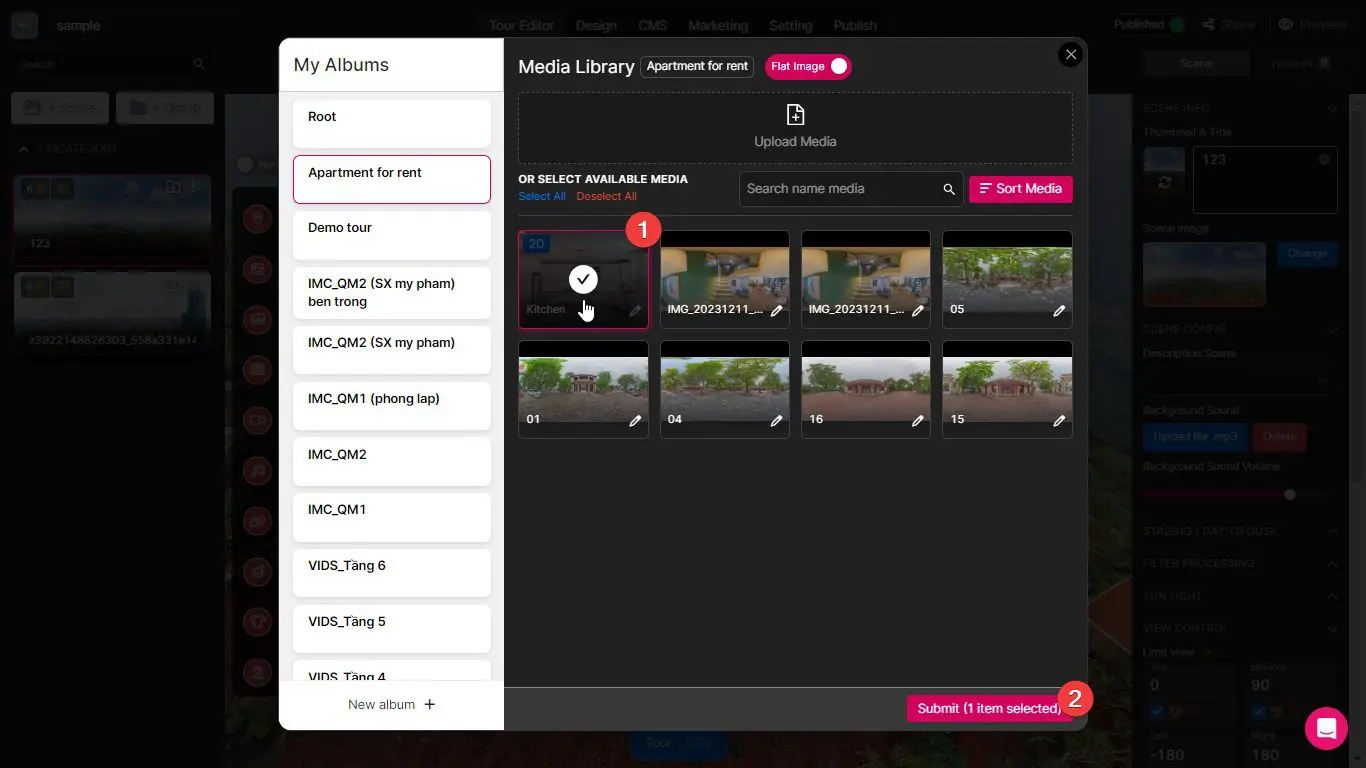
Select the image you want to add to your your tour
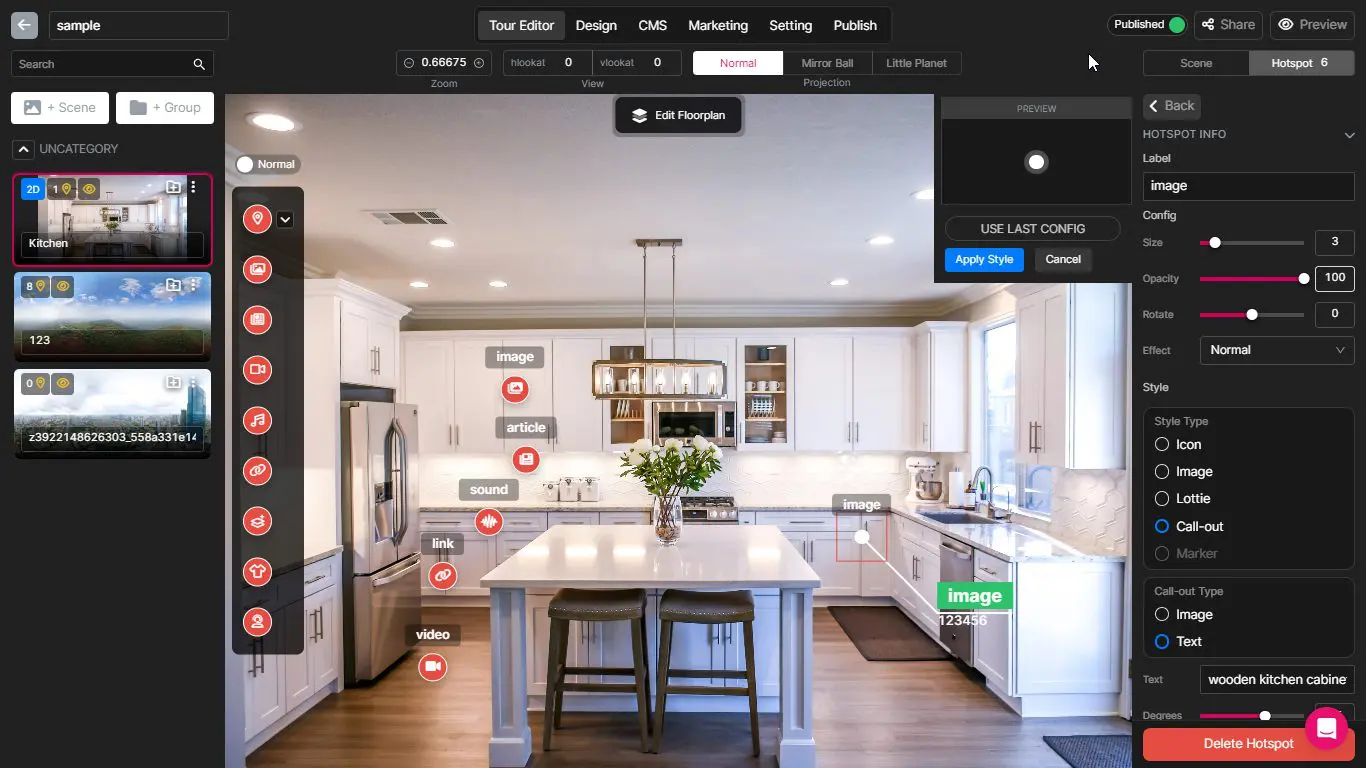
You can add multiple hotspots to the Flat Scene